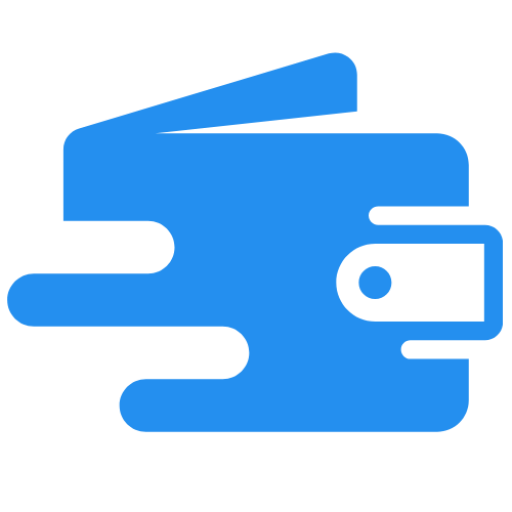Welcome to Day 3! Today, you will learn all about easily creating a blog on your own. Blogging is what changed my life and allowed me to make thousands of dollars a month, all by doing something that I love. Plus, you can start a money-making blog for just a few dollars a month! Below,…
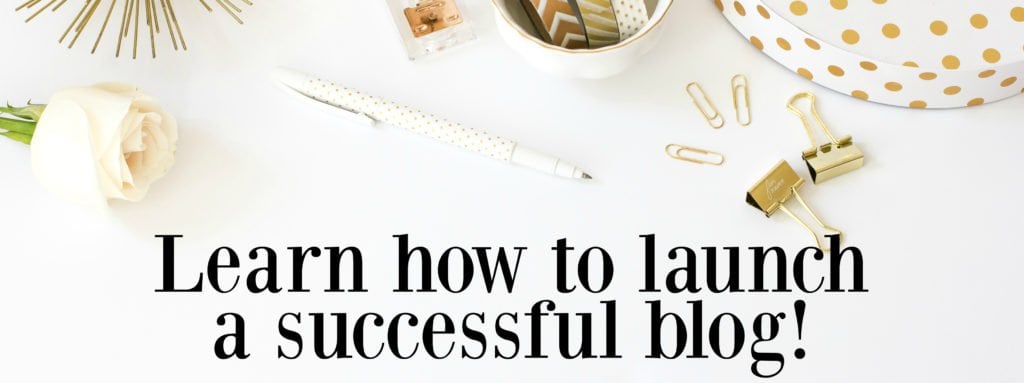
Welcome to Day 3!
Today, you will learn all about easily creating a blog on your own. Blogging is what changed my life and allowed me to make thousands of dollars a month, all by doing something that I love. Plus, you can start a money-making blog for just a few dollars a month! Below, I have included discounted pricing that I personally negotiated with Bluehost so that all of you can start a blog for cheap. You will also receive a free blog domain through my link too. Act quick though because I’m not sure how long these low prices will last!
Click here to start a blog on WordPress, then use the tutorial below for the easy directions.
If you’re looking to start a WordPress blog for cheap, then choosing Bluehost for your hosting needs may be your answer. Bluehost is a great web host and I personally have had a great experience with them.
If you are interested in ever making money off your blog, freelancing or turning it into a business, then paying for your hosting, such as through Bluehost, is a MUST. It’s extremely cheap as well to go through Bluehost AND you get a free domain. You can run any of your own advertisements, affiliate links, direct advertising, etc. with a blog ran on Bluehost. Making money on Blogger or any other “free” blogging platform is very difficult, and in many cases never happens. Most advertisers and companies tend to run away from Blogger websites because they don’t view them as professional as self-hosted WordPress blogs, so that’s another big reason to use Bluehost.
Also, if you take a look at my past income reports, you can tell that my income through blogging didn’t take off until right at the exact moment I switched to WordPress. That’s a lot of proof right there that being self-hosted on WordPress is the way to go!
There are many reasons for why you may want to choose Bluehost for your WordPress blog and I honestly believe they are one of the best web hosting providers. These reasons include:
- It’s easy to use. Yes, ANYONE can create a WordPress blog easily with my tutorial below. Bluehost makes it very easy to create a WordPress blog.
- Bluehost web hosting offers technical support.
- Bluehost is extremely affordable and they offer cheap web hosting. You can have a blog of your own and the only real expense you need to pay is the cheap blog hosting which starts at just $3.49 per mont1h.
- You get a FREE blog domain.
- WordPress through Bluehost is FREE.
- Bluehost offers a guarantee in case you determine that it is not for you. If you sign up for Bluehost, but you are confused for any reason (such as how to set it up, picking a plan, pricing, etc.), you can always send me an email and I can help you out.
- You will be self-hosted. If you want to monetize your blog, then you will want to be self-hosted.
- You will appear much more professional to readers, companies, and so on if you are self-hosted on Bluehost than being on Blogspot.
First, you will need to head on over to Bluehost to do any of this. There are many web hosting companies out there, but Bluehost is honestly one of the best. There is a reason why many bloggers choose Bluehost for their web hosting needs.
If you plan on starting a blog on Bluehost and you are interested in learning how to start a blog on WordPress, continue below. Remember, if you sign up for Bluehost, but you are confused for any reason (such as how to set it up, picking a plan, pricing, etc.), you can always send me an email and I can help you out. That’s what I’m here for so don’t be afraid to send me an email.
Click here to start the process.

1. Register your domain name.
The very first thing you will need to do when starting a WordPress blog on Bluehost is to think about what you want your domain name to be. This can be tough, and I would give some serious thought to this.
I don’t even remember how I came up with my blog name. It’s a long one though and at times I regret it. Trying to spell out my blog name to people who don’t know about it can get frustrating because they don’t know if I’m saying “cents” or “sense!”
I recommend thinking of something short, catchy, and easy to spell.
You can get your domain directly through Bluehost and make the whole process very easy. If you do this, you can get a FREE domain for the first year as long as you buy 12 months worth of Bluehost web hosting. This makes it well worth it to sign up for at least 12 months of hosting as you will be saving a good amount of money this way. You also get a cheaper monthly price when you buy at least 12 months of hosting, so the free domain just makes it even better. If you decide to get the free domain, just continue to the next step as you can buy your hosting and get the free domain all in one step.

2. Buy hosting for your blog.
Setting up a WordPress blog on Bluehost is very easy. First, we will talk about the costs of blogging:
- To receive the cheapest price to start a blog, then choosing the “Basic” plan is really all you need. It’s only $2.75 per month through my link (due upfront in full) if you sign up for 12 months. If you are unsure about blogging, I would sign up for the 12 month plan as this is still a great price and very affordable for one year of blogging. If you purchase a 12 month plan, your total price is less than $50 a year, which is a great price. Plus, you still receive the free domain name when you sign up for 12 months or more which saves you money.
- The Basic plan is all you really need for now, so skip the Plus and Business Pro plans as they are more expensive. You can always change it later to a different plan if you want to (and just pay the difference), so there is no need to sign up for extra that you do not need.
- The other item you may want to pay for when it comes to blogging is Domain Privacy Protection, which is only $0.99 per month. This is so that your contact information stays safe.
- Other than the above, you do not need the other items that Bluehost sells, so I would uncheck any of the extras that are listed.
- Remember, if you sign up using my link, then you will get your domain for free if you purchase a 12 month or longer blog hosting plan.
I want to reiterate why you should purchase at least a 12 month hosting plan. Month-to-month is less effective, and I highly recommend signing up for a minimum of 12 months for many reasons. By signing up for a minimum of 12 months, you will receive a free domain name, lower pricing, and you won’t have to deal with an expired website after each month. For example, if hosting is not renewed or if the card expires, then your website is down and you risk losing business (visitors/traffic) when you pay on a month-to-month basis. It’s also exceptionally more expensive to pay month-by-month rather than in one lump sum. The more years you sign up for, the less you pay.
You can also receive a refund at any time, so I highly recommend signing up for the 12 months as it is the cheapest option. Some think that if they sign up for a yearly term then they are locked in a contract. However, that is not true. There are no contracts and you will be refunded should you decide to cancel. It’s a full refund within 30 days and then pro-rated after that. So whatever you don’t use, you’ll get back. There’s really no risk!
Blog hosting will most likely cost you around $59 a year on average, or $125 for 3 years, which is a great deal! If you purchase a 12 month plan, your total price is only $59 a year, which is a great price.
When you are ready to create your blog, follow the steps below to buy hosting for your blog.
- Go to Bluehost and click the “Get Started Now” button.
- Click on the package you are interested in.
- Enter your domain name you registered with earlier, or sign up for a new domain name here.
- Enter your personal and payment information.
- Next you will be asked to enter a password. Make sure it’s secure as this information is very important.
3. Connect your domain and your hosting.
Note: You can skip this section (Section 3) if you buy your domain directly through Bluehost.
If you buy your domain through Go Daddy, then you will need to connect your domain to your hosting account. Go Daddy has a full support page for setting nameservers for your domain names. Below is a snippet:
“When you register a domain name with us, we set it up on our parked nameservers so a temporary page displays when visitors go to your website. After you determine which hosting provider to use, you can change your domain name’s nameservers to remove the parked page and activate your domain name.
If you registered your domain name with another provider, you can still purchase a hosting account with us, use our Off-site DNS services, or use our CashParking® or Quick Content services. If you do any of those, you must view your nameservers in your account with us, and then set the nameservers with your domain name registrar.”
How to modify your DNS Nameservers when you are using Go Daddy for your domain and Bluehost for your hosting:
- Log into the GoDaddy.com Account Manager.
- Select Manage Domains from the Domain Names drop-down menu or the Manage Your Account list.
- Select the domain name you wish to modify using the checkboxes and then click Set Name Servers.
- Enter your updated name server information in the spaces provided under the blue Name Servers heading on the right side of your page and click Save Changes at the bottom. Your entries should look like this: ns1.bluehost.com; ns2.bluehost.com.
You will then need to add the domain you bought (such as through GoDaddy) as an addon domain to your Bluehost web hosting. You can do this by clicking on “Domains” when logged into your Bluehost web hosting account and then clicking on “assign.” Follow the steps and it is very easy!

4. Install WordPress.
Okay, this is probably the step that all of you have been waiting for. If you want to start a WordPress blog on Bluehost then continue reading.
This part isn’t hard at all. Bluehost makes it very easy to create a WordPress blog and it is FREE.
- When you are in your cPanel (you will receive a link to this in your welcome email from Bluehost), find the part that says “MOJO Marketplace.”
- Click the “One Click Install” button.
- Then, click on the WordPress icon on the next page located under “Blogs.”
- Click on the “Start” button. This will begin the installation.
- Once in the installation process, you will have to decide which domain you will want to install WordPress on. Click the dropdown menu to the domain you plan on using.
- Now, you will see “Advanced Options.” This is where you choose your username and password for your WordPress website. You should choose something secure. Don’t use “Admin” as your username. For my website, I receive many hackers each and every day and that is the number one username they use to try to hack my website. Instead, create a username that is a combination of different letters, numbers, and anything else you can use. You will want to check “Automatically create a new database for this installation” as well, unless you already have a different database (if you don’t know, then you probably do not).
- Click “Install Now.”
- Remember to save your username and password.
WOOHOO! You now have a WordPress blog. You will have to work on the design and producing high-quality content, of course. Good luck!
Some general tips for how to navigate WordPress and blogging:
- To sign into your WordPress account, you will want to save the WordPress login information that you receive in a separate email. You will receive this email after you complete the steps in #4 above. This email will include your WordPress login URL (your URL is separate from everyone else’s and it’s the only way you can access your WordPress account), your username, and your password. You want to keep this email safe.
- You can add and create new posts by clicking on “Posts” on the left-hand side when you are logged in. If you want to add a page, simply click on “Page.”
- If you want to add an image, click on “Media” on the left-hand side.
- You can go to “Appearance,” then “Widgets” in order to add items to your sidebar, footer, and so on.
- If you are looking for a way to send newsletters or emails to your readers, I recommend ConvertKit.
- If you are looking into the actual design of your blog, Genesis seems to always be the most popular. Genesis is used on my blog, and I highly recommend it. Or, there are free themes through WordPress you can use too. Just go to “Appearance” on the left-hand side when you are logged into your WordPress website and click on “Themes,” then activate whichever one you are interested in testing out. By doing this, you can start designing your website easily! Another option would be to buy a premade blog design, such as through Beautiful Dawn Designs. She provides great premade designs for just $39 and this is probably the easiest and quickest design option.
- I highly recommend starting an email list. A great email marketing company to check out is Constant Contact. They have great customer service and a free 60 day trial (no credit card required).
If you are not a student of this free blogging course, you can sign up by clicking on this link, or by entering your information in the form below.