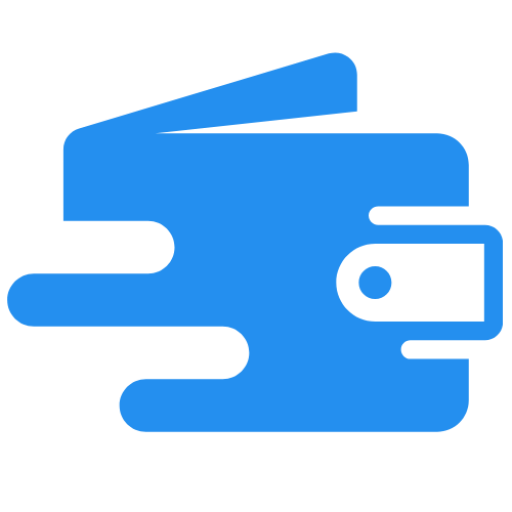Hello! Today, I have a great article from Trinity Owen on how to optimize a blog post for SEO. I hear a lot of questions about SEO from readers, so this is perfect timing! Trinity has been researching and testing work from home opportunities for more than 10 years and enjoys sharing the information gathered…
Hello! Today, I have a great article from Trinity Owen on how to optimize a blog post for SEO. I hear a lot of questions about SEO from readers, so this is perfect timing! Trinity has been researching and testing work from home opportunities for more than 10 years and enjoys sharing the information gathered with fellow introverts. Concurrently, she works as a freelance SEO auditor, consultant, and writer. She also has a free 6 Day SEO Boot Camp that you can sign up for.
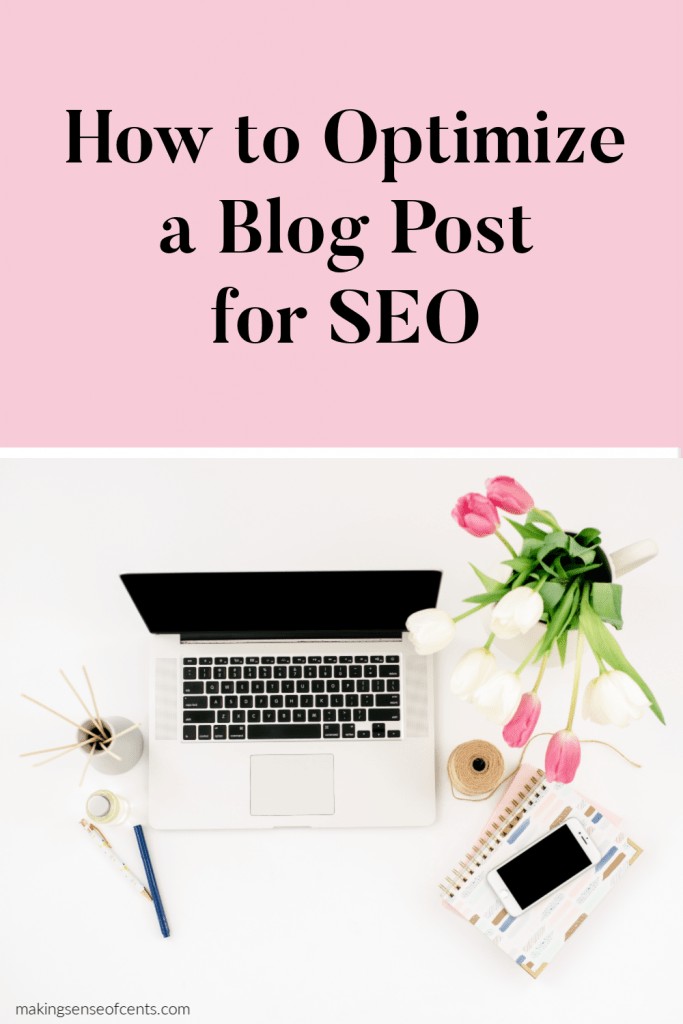 They say SEO takes time.
They say SEO takes time.
You can dot your i’s and cross your t’s, but for some reason, a blog post that you optimize for SEO could take six months to a year (or more) to rank on Google, right?
Wrong.
While there’s always the possibility that a brand new blog post needs time to build authority and rank on Google, it shouldn’t take a full year.
In all my years as a freelance SEO, not once did I stumble upon an old blog post making its own way to the first page of Google after a year or more in existence.
If an older post climbs the ranks, it’s because someone revisits it and optimizes it for search engines.
Today, I’d like to bust the myth that SEO takes years to see success and show you how to go into your existing blog posts and optimize them for immediate results. No, this doesn’t mean you will go from zero to 1,000 organic pageviews per day overnight, but it does mean you can start to see an upward trend that begins right here.
You can follow these steps to optimize a blog post or two in less than an hour.
But first, I want to share a little bit about my background in SEO, and show you why you can trust my instructions.
Related content:
Who Am I?
Hi, I’m Trinity Owen, a freelance SEO and the owner of The Pay at Home Parent. I’m a stay-at-home mom of two kids — a 5-year-old son and an infant daughter.
In 2014, a surprise pregnancy brought my husband’s and my world to a screeching halt. At the time, I worked in the business office of a debt collections agency. It was probably the first job I had enjoyed in my 6+ years of working out of high school and college.
But this felt different. Having a child in the picture so soon into adult life seemed impossible. If you live in the US, you probably agree that we’re living in a two-household-income society.
In other words, you really have to budget every dollar in order to live comfortably on one modest salary.
During my downtime at work that year, I spent most of my free minutes reconstructing a budget from start to finish. What could I carve out of our daily lives that would allow me to stay home with my baby? What type of DIY projects could I learn that would help us save money?
At one point I was ready to purchase cloth diapers to alleviate the cost of years’ worth of disposables. At another point, I was willing to sell my 2012 Prius and share a car with my husband.
But no matter how I looked at the numbers, there was still a gap in our finances that kept us from deciding that I could stay home after my maternity leave ended.
Fast forward to my son’s birth in the late winter of 2015. I still didn’t have a plan, other than to enjoy my six weeks of time off with my newborn. I prayed often that a home based business opportunity would arise.
That’s when I decided to compile a list of everything I knew how to do on a computer, from data entry to working with Microsoft Office to freelance writing. I polished that list from top to bottom, published it on Craigslist and waited. Having never worked from home, I didn’t know the first thing about networking to find clients.
Within a couple of weeks, a nearby business owner contacted me with some easy website work. Little did I know that it was the beginning of a two and a half year business relationship that would help me build a home business that earns more than $60,000 in revenue per year.
During the last five+ years, I’ve spent countless hours researching, studying and implementing white hat SEO techniques. Since working with my very first client down to my current freelance jobs, I have used SEO strategies that work.
I used to spend up to a few hours per day helping new and intermediate bloggers learn SEO. That’s when I realize how often I heard the same questions like “How do I optimize a blog post for SEO?” and “Where do I find the right keywords?”
So I decided to write my first eBook on a subject I know and enjoy: keyword research. My book, Get Your Keywords Together walks bloggers through the process of finding and researching keywords from start to find. Many new content creators think that finding a keyword that looks good is the same thing as researching it, but that couldn’t be farther from the truth.
In my eBook, I help bloggers find and research keywords that work for their niche.
Which leads me to the purpose of this post: how to optimize a blog post for SEO.
6 Easy Steps to Optimize a Blog Post
Using the strategies I share to help bloggers find attainable keywords in my eBook Get Your Keywords Together, I want to show you exactly how to make some changes to a blog post and see almost immediate results on Google.
Unless you haven’t started your blog yet, you likely have a handful (or more) of blog posts that need some TLC. It’s okay, even the most advanced bloggers have some pretty great nuggets from when they first started blogging!
You can start this exercise by logging in to your Google Search Console to look at the search statistics on your blog posts. There are two types of posts to choose from: those that get organic traffic and have the potential to rank for more keywords and those that don’t get any organic traffic at all (or maybe a handful of random visits).
I will walk you through an example of updating each type of post below.
Example 1: Updating a Post with Brand NEW Keywords
For my first example, I’ll share the results of optimizing an existing post that gets no traffic with brand new keywords.
Step 1: Choose an Existing Post that Gets No Traffic
Using Google Search Console, I chose an old post that doesn’t get traffic from Google.
This post has received a total of 893 impressions and just one organic click in the last three months. It’s safe to say that anything I do to this article can only help and not hurt it.
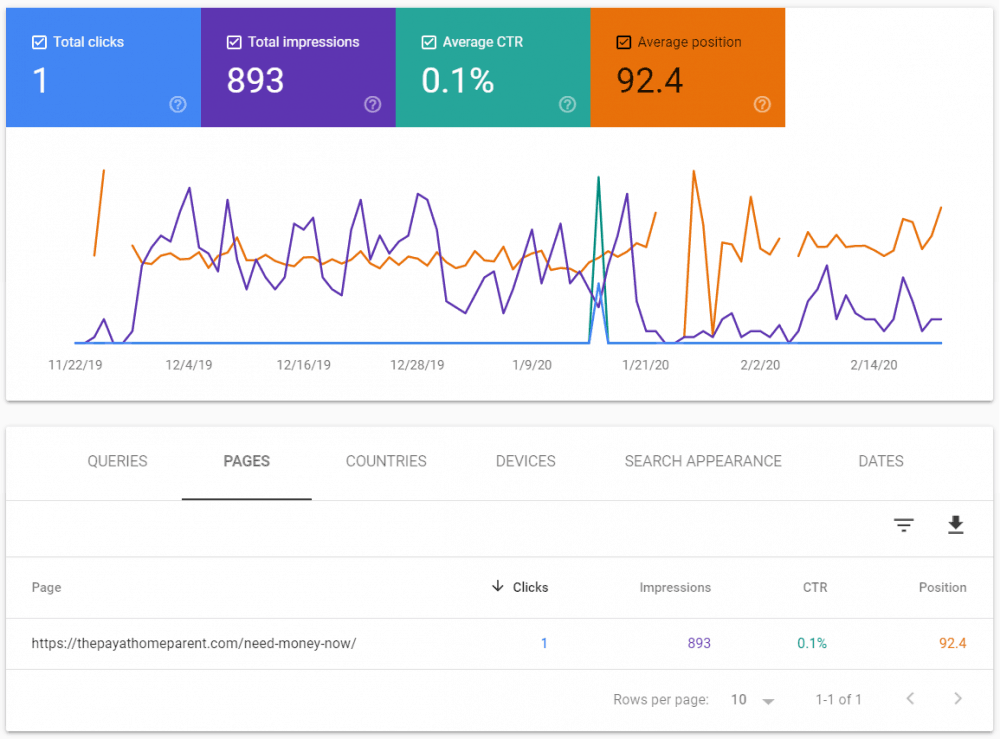
Step 2: Choose the Main Keyword for The Post
Since the blog post I’m optimizing doesn’t already have a successful keyword, then I need to choose a better one. In this example, I originally wrote a post targeting the keyword, “need money now.”
According to Ubersuggest, this keyword has an estimated 22,000 searches per month and an SEO difficulty of 47 (out of 100). Neither of these numbers is perfectly accurate.
But typically, if an SEO tool shows a keyword with more than 10,000 searches per month, websites with high domain authorities target it, making it hard for new/young blogs to rank for it.
On Google Search Console, navigate to the Queries tab to see what (if any) search terms are bringing traffic to the post. Then, sort the results from high to low impressions to see which queries are the most popular.
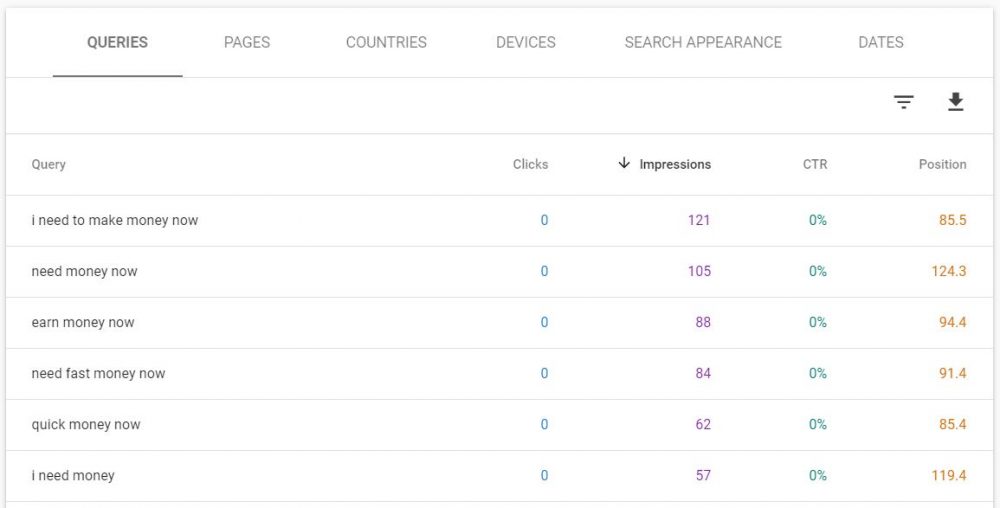
Since the main keywords in this post are already “I need to make money now,” “need money now,” “I need money,” etc. I can see that this post is not going to rank for those terms. The competition is just too stiff.
If you’re not sure how to choose keywords that have the potential to rank, my eBook Get Your Keywords Together will help. You don’t need to guess or hope that your original keyword picks up if you leave if for yet another year.
Yes, SEO can take time to gain traction, but with numbers like those shown above, it’s clear that I need to choose different keywords. For this article, I chose to optimize it with the phrase, “how to make $3,000 fast.” It’s going to take some content additions and replacements to fit that keyword, but I won’t need to write an entirely new piece to get it to rank.
To show you that the article doesn’t already rank for the phrase, “how to make $3,000 fast,” here is a screenshot of me checking it using Fat Rank, a free browser extension.
This tool searches the domain you’re parked on for any keyword phrase you type into the search box and tells you if it ranks between #1 and #100 on Google. As you can see, this article doesn’t rank for the keyword I’ve chosen to optimize it for (“Not in 100”).
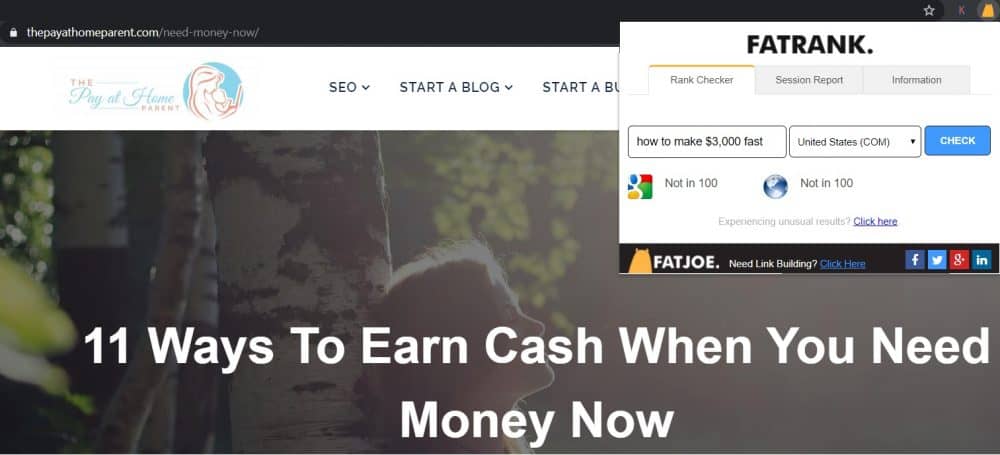
Step 3: Optimize The Post
Next, I will optimize the post for SEO using natural keyword phrases like, “how to make $3,000 fast,” “make $3,000 in a week,” “make $3,000 fast,” etc.
Since the article has no organic value, I’m going to replace all instances of the phrases ” need money now” and “I need money” with one of my new keywords. I will also rewrite some of the content, introduction, and conclusion to fit the user intent of my new keywords.
Things to avoid when optimizing the post:
- Stuffing keywords into existing content
- Choosing keywords that do not fit the intent and flow of the article
- Choosing keywords that your blog doesn’t have a chance to rank for
When you optimize a blog post for SEO, include your main keyword in these areas:
- URL (make sure to redirect your old URL)
- SEO and H1 titles
- Meta description
- H2 and H3 titles
- Content (add keywords naturally throughout)
- Featured image alt text (consider a fresh featured image)
- Pin image alt text (consider a fresh pin image)
To Improve the reader’s experience (which directly improves SEO), you can update these things:
- Fix spelling/grammar mistakes
- Shrink images
- Make the content skimmable
- Make sure ads and popups don’t overwhelm readers
- Update the publish date
- Add internal links to and from other relevant blog posts
Step 4: Submit The URL to Google
After you optimize a blog post for SEO, let Google know within Google Search Console. Just paste the new URL of the post in the top search bar and hit Enter. Then, select Request Indexing and wait.
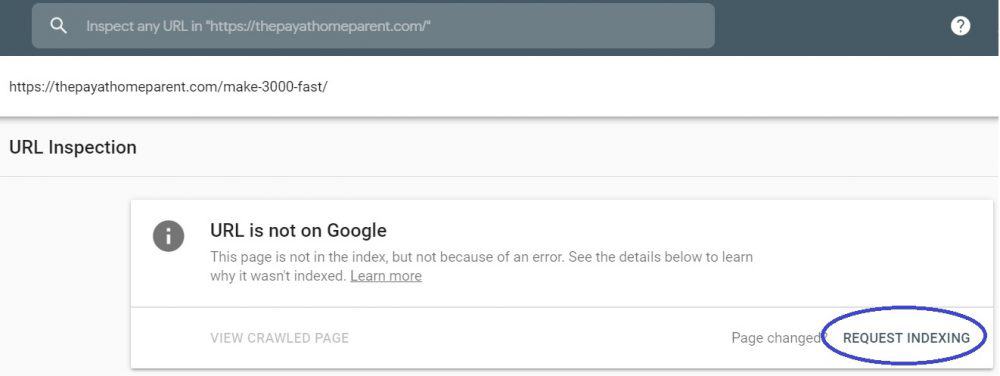
Step 5: Run an SEO Audit on the New Post
To run an SEO audit on the new blog post, just visit the URL and select the three settings dots in the top right corner (I’m using the Chrome browser).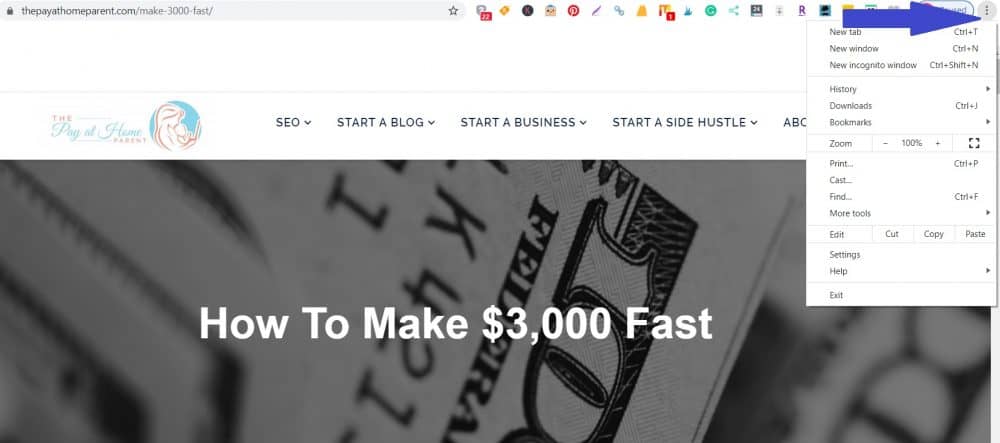
Hover the cursor over More tools, then select Developer tools.
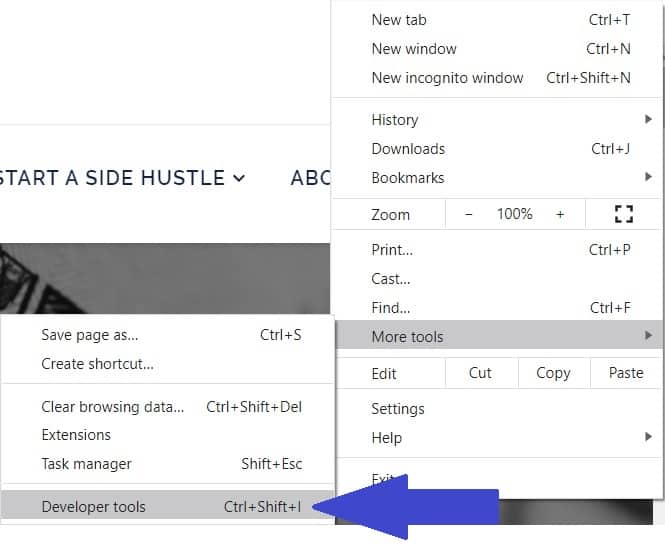
Make sure SEO is selected and then Generate the report.
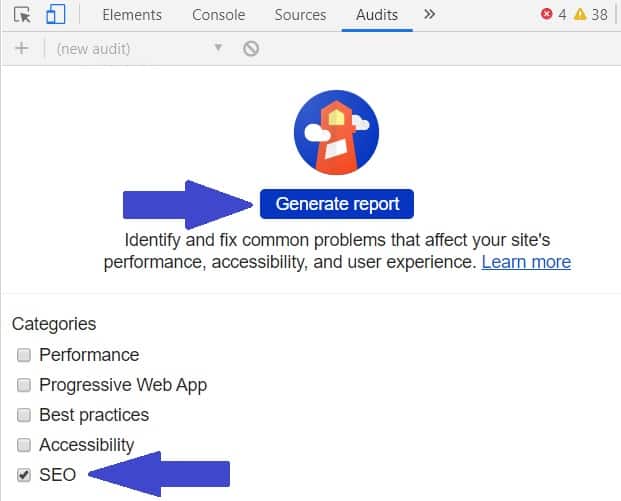
A good score should be between 90 and 100.
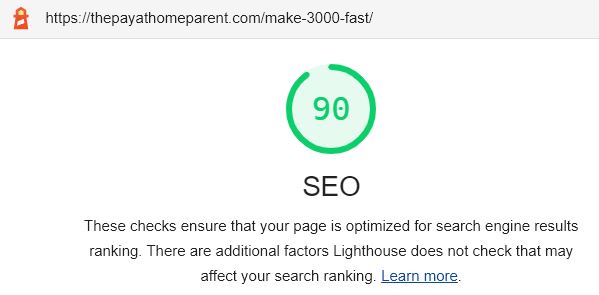
Running this audit can help Google index the optimized blog post faster.
Step 6: Test The Ranking
It shouldn’t take long for Google to index the new post. You can check its current position on Google using Fat Rank.
Not 10 minutes after optimizing the blog post in my example, submitting the URL to Google, and running an SEO audit, the post now ranks #13 on Google for the query “how to make $3,000 fast.”
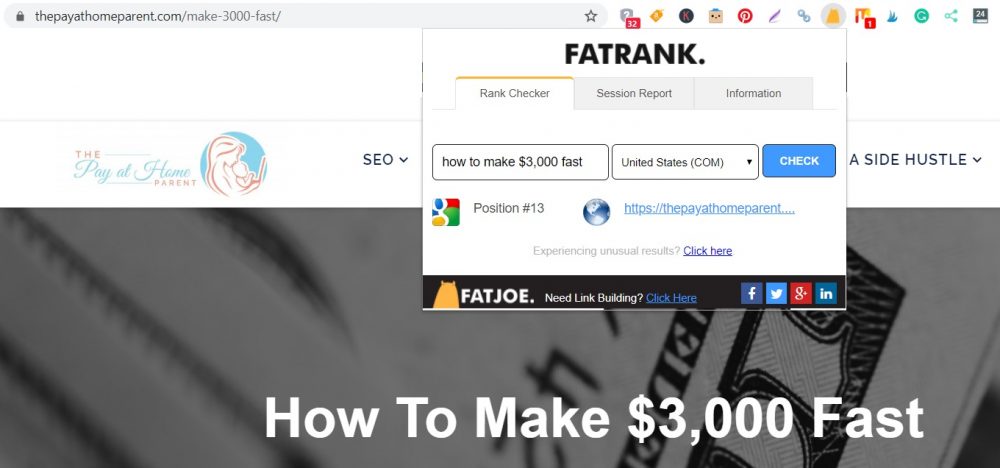
You can also do a manual search for your keyword phrase to see where your blog post ranks. Mine currently ranks on page two which is not bad considering the previous version was nowhere to be seen!

And only 31 minutes after updating the post, it ranks on the bottom of page one for the query “make $3000 fast.”

The goal for each blog post you optimize is to reach page one of Google. After you update a post, keep an eye on it for a few weeks. Try to get backlinks to the post, share it on social media, and interlink to it from relevant posts on your site.
Example 2: Updating a Post with Existing Keywords
This next example is similar to the first one, but instead of choosing brand new keywords, I’ll use the keywords that Google already attributes to the post. To find those keywords, you will need to log into Google Search Console.
Note: this type of optimization won’t have immediate results like the previous example. But if it’s done right, you should see a slow and steady upward trend over the following weeks.
Step 1: Choose an Existing Post that Gets Some Traffic
You can optimize a post that gets decent organic traffic or impressions in an attempt to rank it for additional keywords.
The better a blog post is doing organically, the more careful you should be so that you don’t accidentally lose traffic for existing keywords.
I chose a blog post that receives 45,686 impressions but only 38 clicks. The click to impressions ratio is called a click-through rate (CTR). You can increase a low CTR by improving a post’s SEO title and meta description and by getting the post closer to the top of page one of Google.
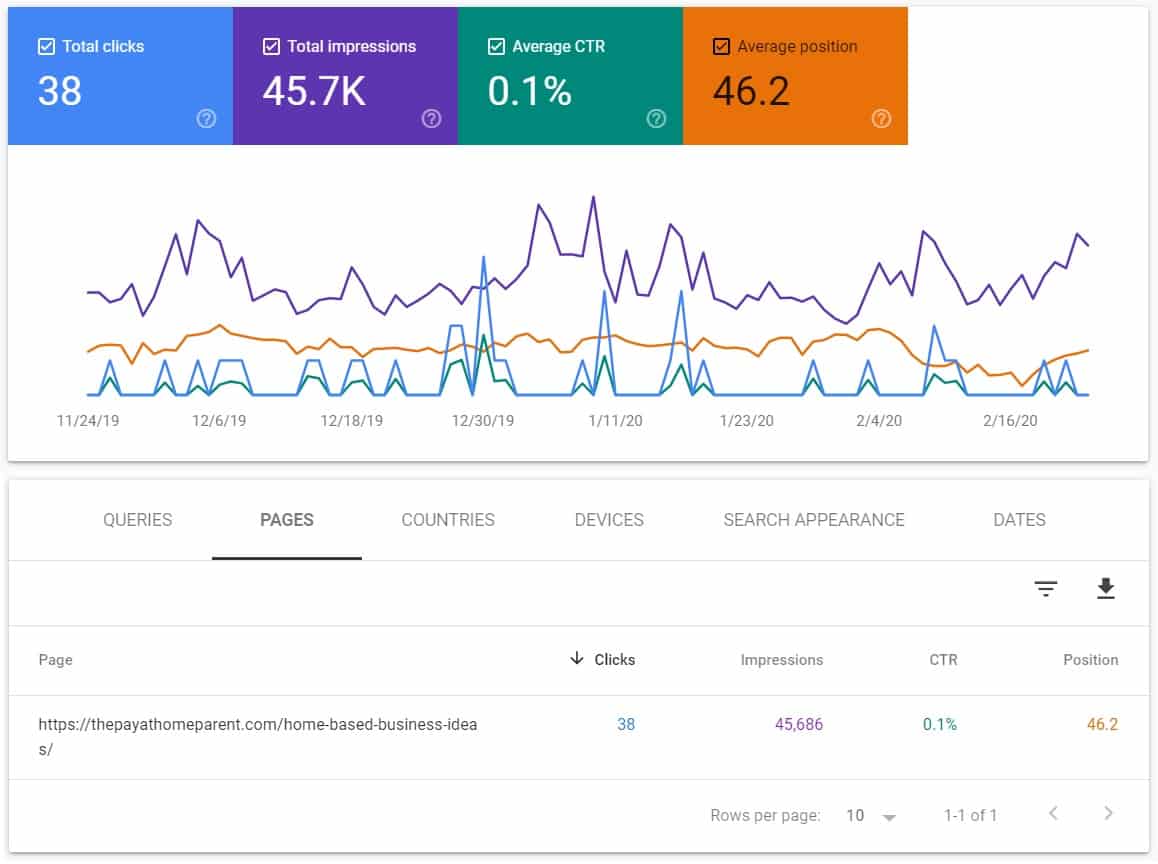
Step 2: Choose the Main Keyword for The Post
To see the query that brings the most impressions or clicks to the post, switch the view in Google Search Console to Queries and sort the impressions from high to low.
This will show you the list of search phrases that put the most eyes on the blog post.
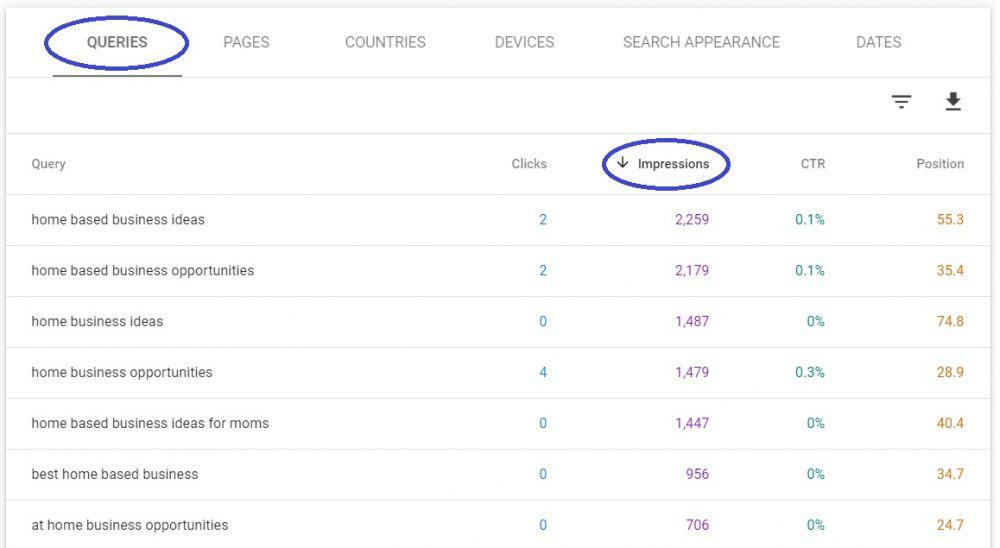
Since the post is more than 3,000 words long, I will optimize it for three to seven long-tail keywords. I also like to check the top queries using Fat Rank to see the live position each keyword already ranks for.
The position number that Google Search Console provides is an average of the last three months in this case, so it’s not current.

Current keyword positions:
- home based business ideas – #22
- home based business opportunities – #23
- home business ideas – #38
- home business opportunities – #21
- home based business ideas for moms – #26
Step 3: Optimize The Post
Unlike my first example, this post is ranking on page three of Google for some good keywords. These are competitive keywords, but I don’t want to give up on them just yet.
If I optimize the post for these keywords and later find that I can’t get it to rank on the first page of Google, I can research additional long-tail keywords that have the same search intent and add them to the post.
Things to avoid when optimizing the post:
- Removing existing keywords or content (unless you are replacing it with better content)
- Stuffing keywords into existing content
- Choosing keywords that do not fit the intent and flow of the article
- Choosing keywords that your blog doesn’t have a chance to rank for
When you optimize a blog post for SEO, include your main keyword in these areas:
- URL (make sure to redirect your old URL)
- SEO and H1 titles
- Meta description
- H2 and H3 titles
- Content (add keywords naturally throughout)
- Featured image alt text (consider a fresh featured image)
- Pin image alt text (consider a fresh pin image)
Add additional keywords in these locations:
- Meta description (if it can be done without keyword stuffing)
- Content (add keywords naturally throughout)
- H2 and H3 titles
- Image alt text (within the content)
To Improve the reader’s experience (which directly improves SEO), you can update these things:
- Fix spelling/grammar mistakes
- Shrink images
- Make the content skimmable
- Make sure ads and popups don’t overwhelm readers
- Update the publish date
- Add internal links to and from other relevant blog posts
Step 4: Submit The URL to Google
Refer to my first example for instructions on how to submit your freshly optimized blog post to Google.
Step 5: Run an SEO Audit on the New Post
Refer to my first example for instructions on how to run an SEO audit on your freshly optimized blog post.
Step 6: Test The Ranking
You can use Fat Rank or manual searches to test the post’s current position on Google. Unlike in my first example, you won’t see an immediate shift in your content’s position.
Instead, you should start to see an increase in impressions and hopefully clicks over the following weeks and months. If you continue to update blog posts this way every day, you could see a drastic upward trend in your organic traffic.
It’s Not a Waste of Time to Optimize Existing Blog Posts
Now that you know how to optimize a blog post for SEO, give it a try. Once you optimize two or three posts, I promise it’ll start to get easier.
If you still need some help improving your SEO, join my free six-day SEO Boot Camp. In the next six days, I will teach you the skills needed to rank your articles on page one of Google.
I’ve been using these strategies for more than five years, and I can confidently say that they will help you bring organic traffic to your blog if you take the time to implement them.
Do you know how to optimize a blog post for SEO? How much SEO traffic do you get?
Recommended reading: RankIQ Review: Is This SEO Tool For Bloggers Worth It?
How To Start A Blog Free Email Course
Want to see how I built a $5,000,000 blog?
In this free course, I show you how to create a blog easily, from the technical side all the way to earning your first income and attracting readers. Join now!